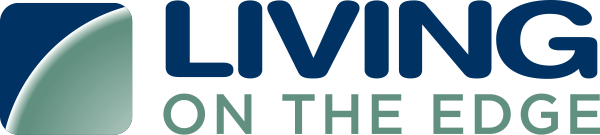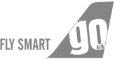Steps to configure AWS Event Source with S3 + SQS in Cloudlytics.
Log into your Cloudlytics account.
- Go to Create Stream AWS Page.
- Select the type of AWS Log to be configured with Cloudlytics.
- Select the Timezone according to your respective region.
- Select the Credential configured before.
- Select the option SQS from the Source type list.
- For the selected Log type, in Aws Account, ensure logs are enabled to be stored in s3 bucket.
- Select the S3 bucket, Under properties, select Events.
- Configure an SQS notification under Events.
- Under SQL permission select All SQS actions for cloudlytics account.
- Choose the AWS region in which SQS queue is present.
- Choose the SQS ARN available for that type of log by entering SQS name in source Url field.
- Save and Name the stream.
- Check for successful stream creation.