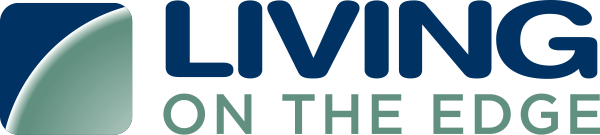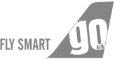Create an Access Policy in your AWS Account.
- Log into AWS account and select IAM (Identity and Access Management) from console
- Go to the policies tab and then click on create policy.
- Select Create Your Own Policy.
- Click on JSON and Add policy document here
- Update ARN for services in policy (S3, SQS, Cloudwatch Logs).
- Click on Review policy.
- Correct errors (if any)
- Name policy.
- Give a brief description about the policy.
- Click On Create Policy.
- Check for New Policy Created in Customer managed in Policy type.
Create Third Party Access Role
- Go to IAM(Identity and access management)
- Select on Role.
- Click on the Role tab.
- Select role type “Another AWS Account”.
- Enter Cloudlytics account number 891776519288 into Account ID.
- Click on options below and then Requires external ID.
- Then enter the External ID (NOTE: Copy the External ID given on cloudlytics console. It will be a secret token between you and Cloudlytics to access your AWS resources as per the access policy. Uncheck Required MFA checkbox.
- Click on Next Permissions.
- In this step we have to attach the Policy that we had created previously.
- After selecting the policy in Customer managed in Policy type go to the next step.
- Check for already policy created in Customer managed in Policy type.
- Click on Next Review.
- Give a Role name.
- Give proper Role description.
- This is the step of review, Review all details carefully.
- Click on Create role.
- Check for successful Role creation.
Create Credential in Cloudlytics Account.
- After successful creation of a role, let’s create credentials in Cloudlytics account so that we can access your AWS account.
- Login to Cloudlytics.
- Go to the Credentials tab.
- Click on Add New Credential or “+” button.
- Now you have to enter Role ARN and tag for Credential.
- Here, role ARN is nothing but the Amazon Resource Name ( ARN ) of the Role that we have created.
- To get the ARN of the role go to AWS Console
- Then Go to IAM(Identity and access Management)
- Click on Roles
- Select role that we have created previously. Here you will get the Role ARN of the role.
- Now to get an External ID, go to the Trust Relationships tab.
- (NOTE: External ID in AWS Role and Cloudlytics Credential must be same)
- Give a tag for the credential.
- After filling all the details Credentials are now ready.
- The credential can be used to configure multiple streams and will allow Cloudlytics to read logs from your AWS Account.