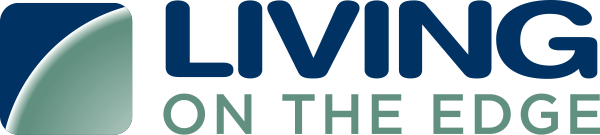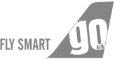Step 1: Prerequisite: Create a service principal
Account admins and workspace admins can create service principals. This step describes creating a service principal in a Databricks workspace. For details on the Databricks account console itself, see Manage service principals in your account.
- As a workspace admin, log in to the Databricks workspace.
- Click your username in the top bar of the Databricks workspace and select Settings.
- Click on the Identity and access tab.
- Next to Service principals, click Manage.
- Click Add service principal.
- Click the drop-down arrow in the search box and then click Add new.
- Enter a name for the service principal.
- Click Add.
The service principal is added to both your workspace and the Databricks account.
Step 2: Create an OAuth secret for a service principal
Before you can use OAuth to authorize access to your Databricks resources, you must first create an OAuth secret, which can be used to generate OAuth access tokens for authentication. A service principal can have up to five OAuth secrets.
OAuth secrets have a maximum lifetime of two years. Account admins and workspace admins can create an OAuth secret for a service principal.
- On your service principal’s details page click the Secrets tab.
- Under OAuth secrets, click Generate secret.
- Set the secret’s lifetime in days. OAuth secrets have a maximum lifetime of 730 days (two years).
- Copy the displayed Secret and Client ID, and then click Done.
- The secret will only be revealed once during creation. The client ID is the same as the service principal’s application ID.
- Account admins can also generate an OAuth secret from the service principal details page in the account console.
- As an account admin, log in to the account console.
- In the sidebar, click User management.
- On the Service principals tab, select your service principal.
- Under OAuth secrets, click Generate secret.
- Set the secret’s lifetime in days. OAuth secrets have a maximum lifetime of 730 days (two years).
- Copy the displayed Secret and Client ID, and then click Done.
- The Databricks account ID, for Databricks account operations.
- Copy these details to onboard accounts.