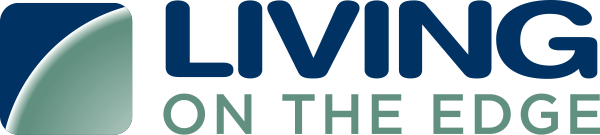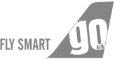Steps to configure Azure Event Source in Cloudlytics
Configuration in Azure
- First you have to create the credentials in cloudlytics for your account.
- After creating and saving the credentials, go to azure portal click on create new resource
- Find Event hub and create a new event hub.
- Create the event hub namespace with BASIC pricing package and name your event hub namespace.
- Select the partition size more then 3 and default retention period that is 1.
- Then in the namespace create an event hub with prefix “cloudlytics”.
- In the event hub you will see one default consumer group in the consumer groups section, please do not delete the default consumer group.
- For Activity Logs, Find activity logs in the search panel and click on it.
- Click on Diagnostic settings.
- Create a new setting, select stream as event hub, and configure your event hub that you have created in previous steps.
- Check the log types that you wish to stream.
- Click on save.
Configuration in Cloudlytics for Azure event source
Log into your Cloudlytics account.
- Go to Create Stream AWS Page.
- Select Azure
- Select event type as activity logs.
- Select the time zone
- Select your credentials from the list.
- Select your Resource group in which you have created the event hub.
- Select the name space.
- Select the Event Hub name.
- Click on save.
- Enter the name for the stream and click on save.
Your stream is now configured and if you wish to add this resource to any group then click on next, otherwise skip this.